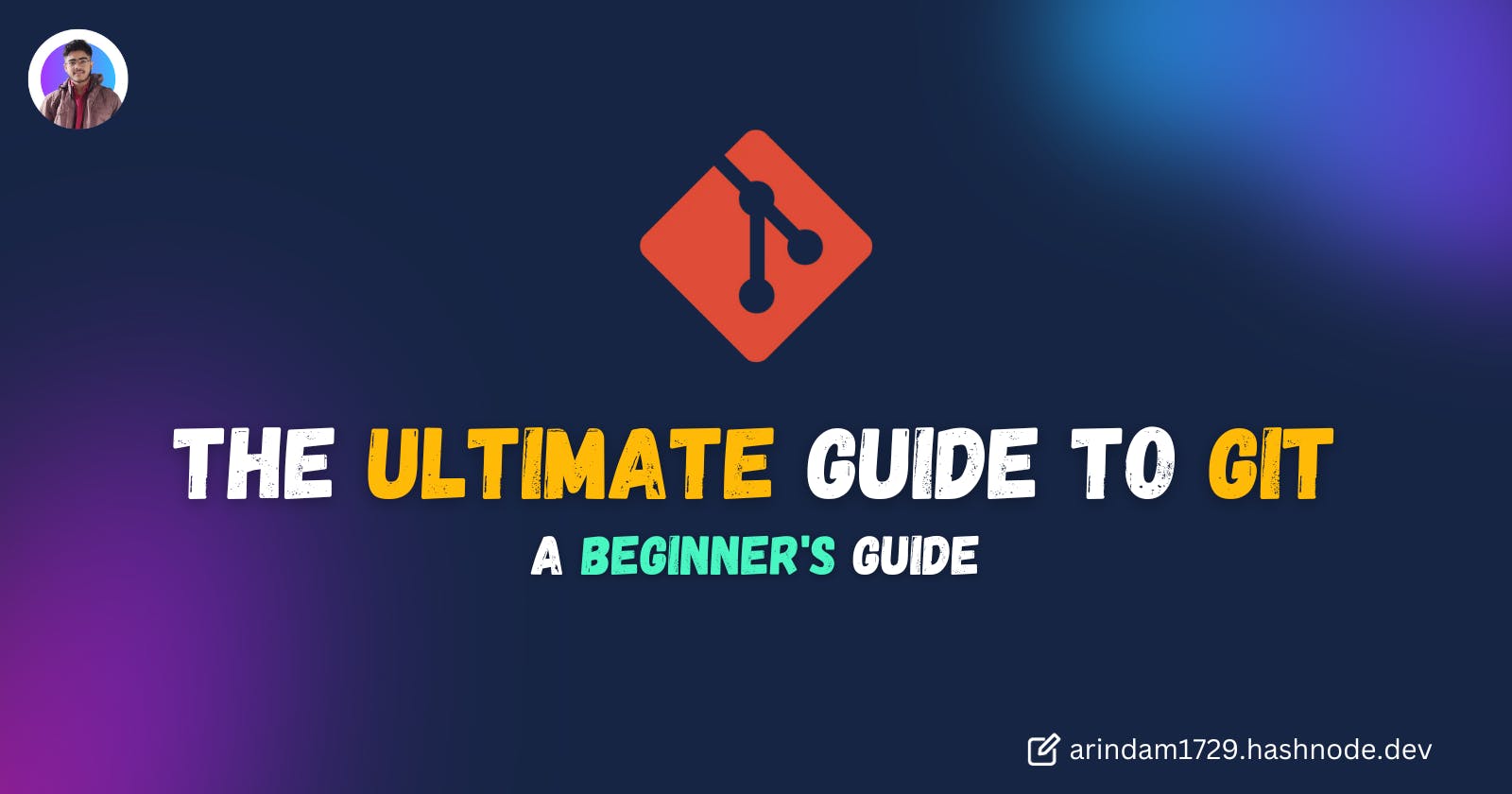Introduction
Git is one of the most important and most used open-source software packages on the internet. If you have ever wondered what Git is, or if you’ve even heard of Git in the first place, then this blog post is for you.
What is Git?
Git is a version control system used for tracking changes in computer files. It is generally used for source code management in software development . In the modern world of software development, Git is one of the most popular. It is an open-source version control system that is meant to be used for software development.
What does Git do?
Manage projects with Repositories
Clone a project to work on a local copy
Control and track changes with staging and committing
Branch and merge to allow for work on different parts and versions of a project
Pull the latest version of the project to a local copy
Push local updates to the main project
Benefits of Git
Tracks history
Free and open source
Supports non-linear development
Creates backups
Scalable
Supports collaboration
Branching is easier
Distributed development
Save time
Offline working
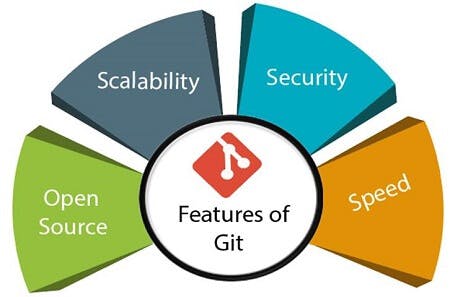
Working with Git
Here is a basic overview of how to work with Git:
Initialize Git on a folder,making it a Repository
Git now creates a hidden folder to keep track of changes in that folder
When a file is changed, added or deleted, it is considered modified
You select the modified files you want to stage
The Staged files are Committed, which prompts Git to store a permanent snapshot of the files
Git allows us to see the full history of every commit
You can revert back to any previous commit
Git does not store a separate copy of every file in every commit, it keeps track of changes made in each commit!
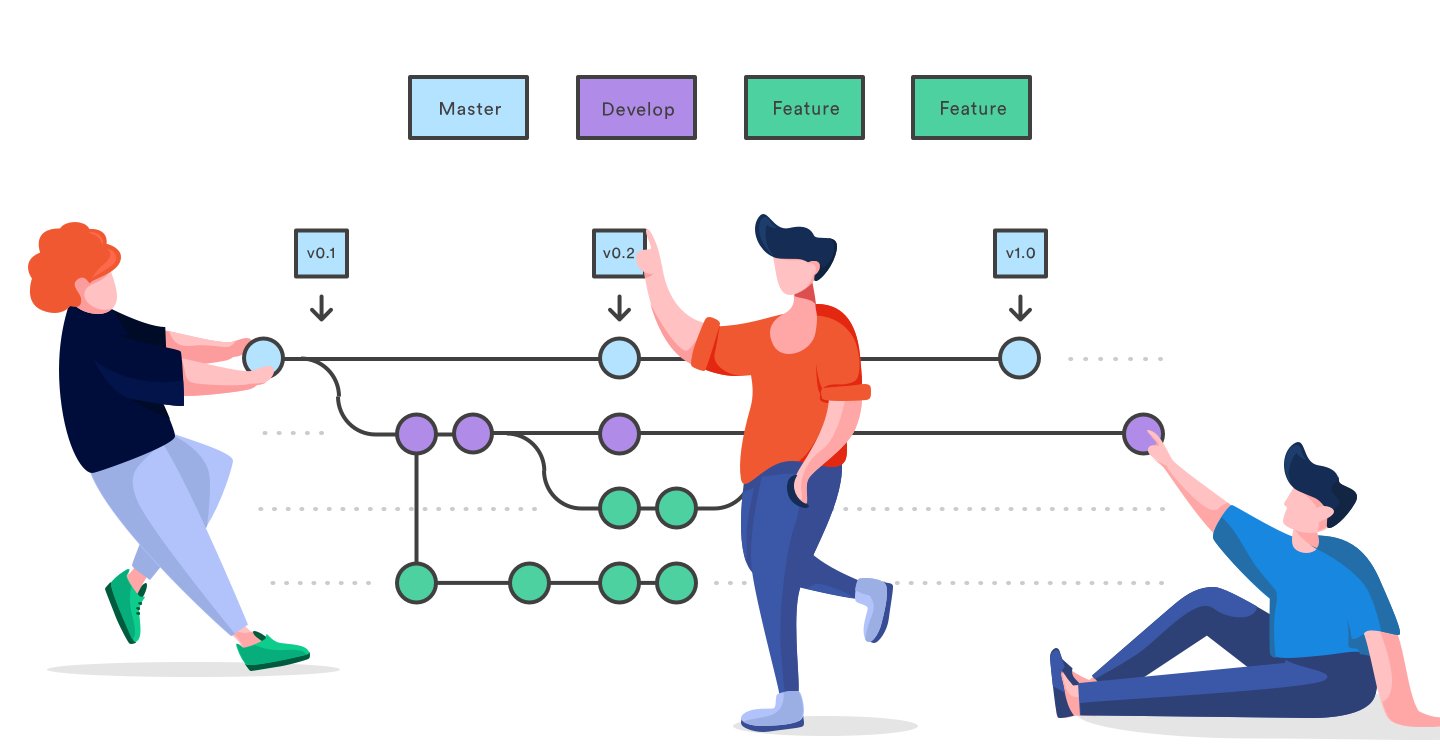
Git Workflow
The Git workflow is divided into three states:
Working directory: Modified files,but untracked and not yet ready to commit
Staging directory: Adding modified files to the staging environment means they are ready to commit.
Committed: Snapshots of files from the staging area saved in the commit history
Installation of Git
Search "Download git"
Download setup for your OS(Windows/Linux/Mac)
Find a version that is compatible with your operating system.In our case, it is Windows x64.
Click on the link. The download will start after you specify the folder.
After this, go to the folder with the downloaded file and run it.
Choose the installation path and continue.
When you proceed to the Select Components, check the Additional icons checkbox. It will simplify the usage in the future.
Continue the installation.
Leave all the settings offered during the installation as default position up to the final step – Completing the Git Setup Wizard.
Check the Launch Git Bash checkbox. In the future, you will be able to run the program using the icon on the desktop.
Uncheck View Release Notes checkbox. We don’t need it for now.
Conclusion
Thank you for reading this complete guide to version control on Git. Whether you're a beginner or a more experienced user, we hope that this guide has helped you understand the basics of Git. We'll be adding more information on Git. If you found this guide helpful, please like, share, and follow us for more blog posts like this in the future.
If you found this blog interesting do tweet about it and tag me!
My Twitter: https://twitter.com/intent/follow?screen_name=Arindam_1729